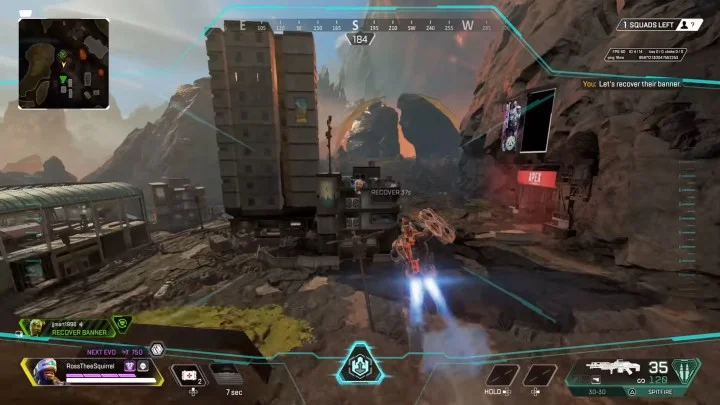The Apex Legends: Hunted patch just dropped and, unfortunately, it appears the Origin launcher seems to be causing issues for those on PC trying to update their games.
Within moments of its release, Respawn Entertainment did tweet that it was investigating the issue, and soon followed it up by mentioning that it was starting to be resolved.
For those still having issues with the Origin download screen and are looking to hop into Apex Legends: Hunted as soon as possible, here's what you can do.
Apex Legends Season 14 Origin Verifying Game Files Loop: How to Fix
As acknowledged by the Respawn Twitter account, those still experiencing issues with installing the Apex Legends Season 14 update through Origin are urged to try three methods:
- Restart the Origin application
- Reinstall Origin
- Clear your Origin cache
Method No. 1: Restart the Origin application
To restart the Origin application:
- Pause your installation
- Click "Origin" in the top left of the launcher
- Click "Exit"
- Open Origin
Method No. 2: Reinstall Origin
Reinstalling the Origin launcher does not uninstall Apex Legends.
To reinstall Origin on Windows PC (per EA):
- Open the "Control Panel" by searching for it in the "Start" menu
- Click "Uninstall a program" under "Programs"
- Click "Origin," then click "Uninstall"
- You’ll get a warning that EA games may not be functional
- Click "Uninstall"
- Re-download Origin from the Origin website
Method No. 3: Clear your Origin cache
To clear your Origin cache on Windows PC (per EA):
- Click "Origin" in the top left of the launcher
- Click "Exit"
- Hold the "Windows key" + "R"
- In the command box that opens, type %ProgramData%/Origin then click "OK"
- Delete all the files and folders inside it except for "LocalContent" (Do not delete this folder)
- Hold the Windows key + R again
- In the command box that opens, type %AppData% then click "OK"
- In the "Roaming" folder that opens, delete the "Origin" folder
- Click on "AppData" in the address bar
- Open the "Local" folder
- Delete the Origin folder in there
- Restart your PC and log back into Origin
Apex Legends: Hunted is available now on PlayStation 4, PS5, Xbox One, Xbox Series X|S, Nintendo Switch and PC (via Origin, Steam).
This article was originally published on dbltap as Apex Legends Season 14 Origin Verifying Game Files Loop: How to Fix.