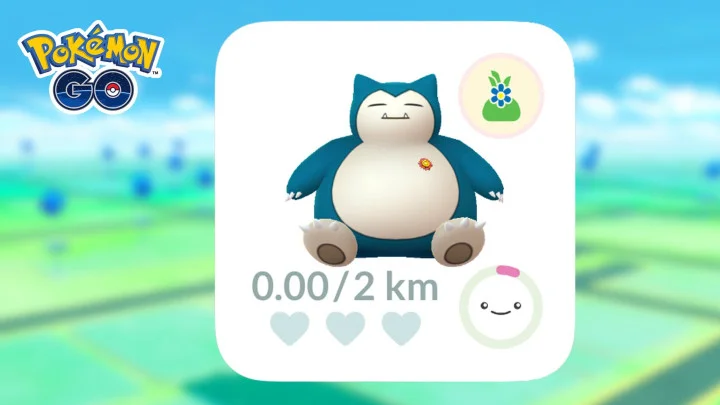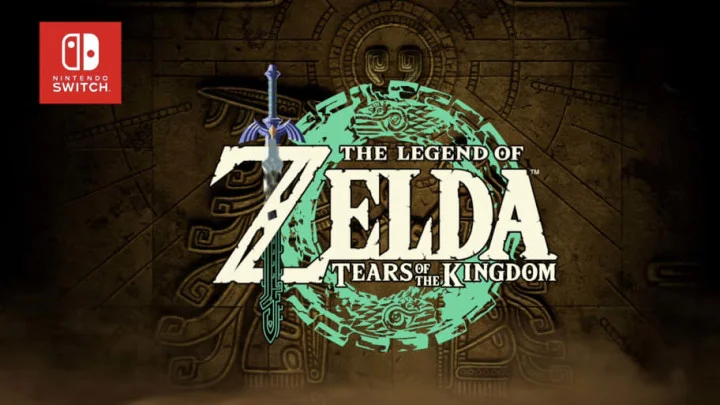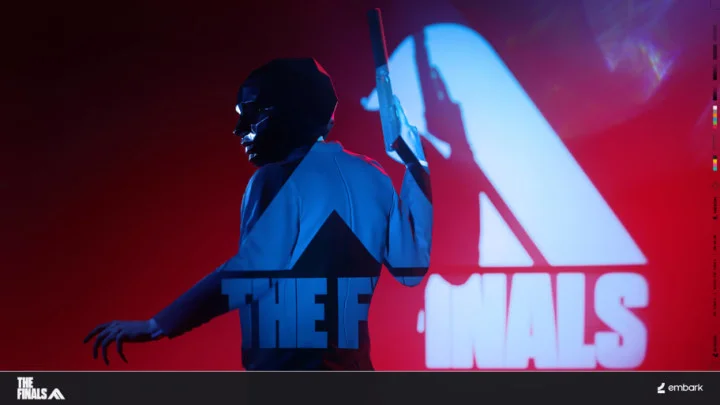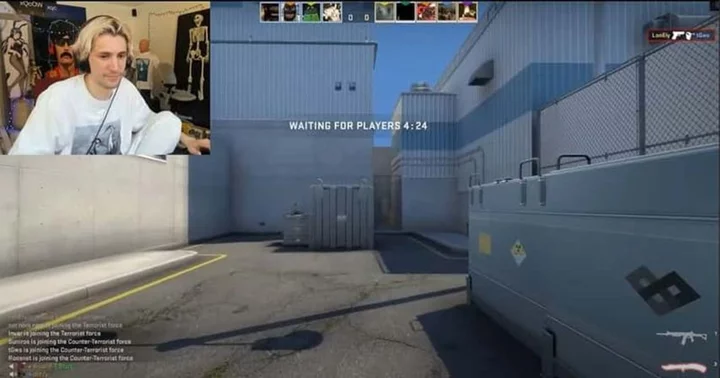Niantic Labs has released its new smartphone widget featuring the trainerâs current Buddy Pokemon.
The bond between a trainer and their partner Pokemon cannot be understated. With examples like Ash and Pikachu, Dawn and Piplup, or May and Torchic, itâs no surprise that some Pokemon GO trainers have forged a deep bond with their chosen partner. Now, that bond can be checked and shown off without ever opening the app.
Hereâs everything you need to know about the new Buddy widget.
New Pokemon GO Smartphone Widget Officially Launched
Widgets have exploded onto the scene as useful tools for any smartphone user lacking in the time to manually open utility apps. While the functions were originally exclusive to basic apps like Notes, Weather, and so on, other third-party companies have also expanded into this software market as of late. One of these is, of course, Pokemon GO.
While most trainers refer to it as the âBuddyâ widget, this widget can actually track much more than just your relationship and progress with your Buddy Pokemon. Other functions include challenge progress, egg hatching, and earning candies.
To add the Widget to your iOS device:
- From your Home Screen, tap and hold a widget or an empty area until the apps jiggle.
- Tap the Add button  in the upper-left corner.
- Select the Pokémon GO widget, then tap Add Widget.
- Tap Done.
The widget can also be added to your âToday View.â
To add the widget to your Android device:
- On a Home screen, touch and hold an empty space.
- Tap Widgets .
- Tap and hold the Pokémon GO widget. Youâll get images of your Home screens.
- Slide the widget to where you want it. Lift your finger to place the widget.
More information can be found on Niantic Labsâ support page. Adventure Sync should be active to get the most from these widgets.